 |
Customizing the fields' structure |



|
You can customize the data fields' structure in the database for each folder or a group of folders, at your own discretion. Which means that you can create the folders for storing various data types, such as: credit cards, notes, passwords, contacts, software support e t.c. The fields' list is unlimited. The fields may be of various types and may be arranged in the editing window in the required way and on the specified tabs. At any time, you can modify the fields' naming and the arrangement order with no data loss.
To adjust the fields' structure, highlight the required folder and select the Edit > Customize fields... menu item. If the folder inherits its structure from a parent folder, a confirmation window appears. Press Yes to create an independent fields' structure for this folder and all of its subfolders; press No to edit the structure of the parent folder.
When you're done, a fields' structure editing window appears.
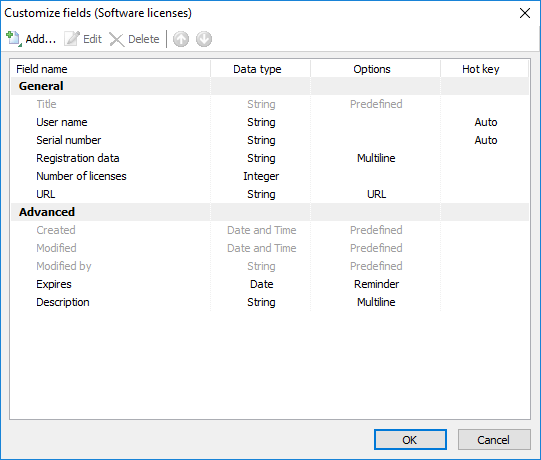
The customize fields window
The fields list is divided by sections, which are marked as bold. Each section constitutes a tab in the records editing and creating window. The tabs are arranged in the same order, as the sections in the list.
There also are a few mandatory fields, which cannot be removed, such as: Title, Created, Modified, Modified by.
The fields and sections can be moved using Move up and Move down buttons. The title field can not be move and is always placed first.
The following fields' structure editing actions are available:
| ▪ | Add... - add a field or a section; |
| ▪ | Edit... - edit a field or a section; |
| ▪ | Delete - delete a field or a section; |
| ▪ | Move up - move a field or a section one position up; |
| ▪ | Move down - move a field or a section one position down. |
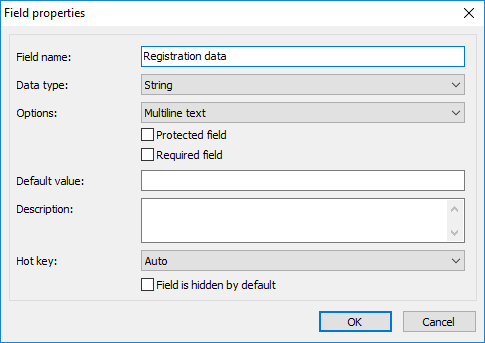
The field properties window
Each field has the following parameters:
| ▪ | Field name - a field's title, which is displayed in the records editing window and in the table's title; |
| ▪ | Data type - a field's data type: String, Integer, Float, Date, Date and Time or Checkbox; |
| ▪ | Options - an option for a field of String or Date data type. The following options are available for String-type fields: |
Regular string |
- a simple string field; |
Multiline text |
- multiple lines of text can be entered into this field; |
Clickable URL |
- a special field with clickable link to its contents; |
Predefined values |
- only predefined values can be selected; |
OTP generator |
- this field will provide you generated OTP (One-time Password) codes. |
The following options are available for Date-type fields:
Regular date value |
- a simple date field; |
Reminder |
- a special date field. It allows you to specify future dates when Crypt-o will remind you of records that require attention. By default Crypt-o shows active reminders when you log on. Choose Database - View reminders in the main menu to view active reminders at any time. Also you can configure email notifications about active reminders in databases or specific folders. |
| ▪ | Protected field - data of this field will be hidden by default. To view the data it is needed to open the edit window for a record and click on a checkbox to show the field contents. When data of a protected field is viewed, Crypt-o writes the View protected event to the Audit log. |
| ▪ | Required field - a field requires a value to be entered; |
| ▪ | Default value - a default value for a field. The field is automatically populated with this value when a new record is created. The following macros can be used in a default value: %DATETIME%, %DATE%, %TIME%. |
| ▪ | Description - an optional description of a field; |
| ▪ | Hot key - a hot key (shortcut) to copy the field value to the clipboard; |
| ▪ | Field is hidden by default - if this option is selected, the field is not displayed by default in Crypt-o Client application and Web interface. |

