 |
Audit log |



|
Crypt-o writes the following events into the Audit log for each database:
| ▪ | Insert |
| ▪ | Update |
| ▪ | Delete |
| ▪ | View protected |
| ▪ | Export |
| ▪ |
| ▪ | Extract file |
| ▪ | Form fill |
The following events are written to the System audit log:
| ▪ | Log on |
| ▪ | Log off |
| ▪ | Backup |
| ▪ | Restore |
Audit log
To view the audit log for a record, folder or database, select a needed object and choose Tools > Audit log from the menu.
![]() NOTE: If your user account does not have the Owner or Audit permissions for an object, only Insert, Update, Delete events will be shown in the audit log for that object.
NOTE: If your user account does not have the Owner or Audit permissions for an object, only Insert, Update, Delete events will be shown in the audit log for that object.
To view the audit log for an entire database, select Database > Database audit log... from the menu.
![]() NOTE: Your user account must have the Owner or Audit permissions for a database in order to view the database audit log.
NOTE: Your user account must have the Owner or Audit permissions for a database in order to view the database audit log.
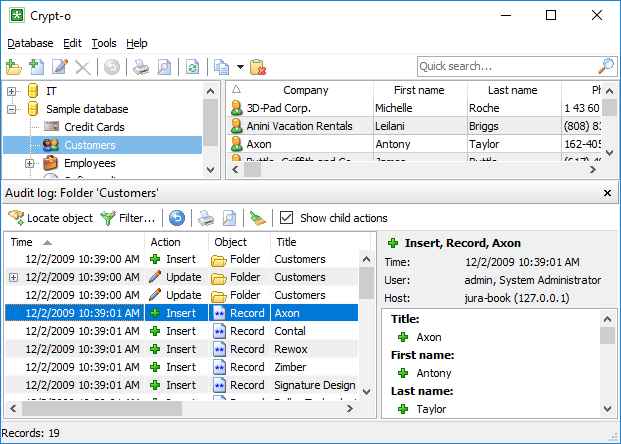
The audit log
Click on an event in the list to view the event details in the right part of the audit log window.
Click the Locate object button to locate the object related to the currently selected event.
Click the Revert changes button to revert the selected changes.
By default, when viewing the Audit log for folders, actions for child objects is also displayed. To control this, use the Show child actions option.
To open the new Audit log view for the selected object in the current Audit log view, choose Tools > Audit log in the main menu.
Click the Clean up Audit log button to delete unneeded entries in the Audit log. Only System administrator can perform this operation.
Click the Print button to print records of the audit log. To adjust columns width or hide a column, choose Database > Print setup... in the main menu.
To export the audit log to a file click the Print button. Then press the Action button in the Print windows to access additional commands.
Choose Save to file to save the audit log in one of the following file formats:
| ▪ | Rich text file (RTF); |
| ▪ | Excel file (Excel2003 or later); |
| ▪ | HTML file. |
Click the Filter... button to specify filter options for the audit log. The audit log filter window will appear.
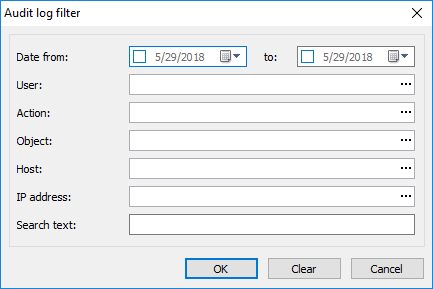
The audit log filter window
You can specify the following filtering parameters:
| ▪ | Date from - display events beginning with this date; |
| ▪ | Date to - display events ending by this date; |
| ▪ | User - display events for this user; |
| ▪ | Action - display events of this type; |
| ▪ | Object - display events for this object type; |
| ▪ | Host - display events for this host; |
| ▪ | IP address - display events for this IP address; |
| ▪ | Search text - display events containing the specified text. |
Once the necessary filter parameters are set, click OK.
System audit log
To view the System audit log, choose Tools > Administrative tools from the menu. Then click on the System audit log link in the Administrative tools panel.
![]() NOTE: Your user account must have the System administrator or System audit permissions in order to view the system audit log.
NOTE: Your user account must have the System administrator or System audit permissions in order to view the system audit log.
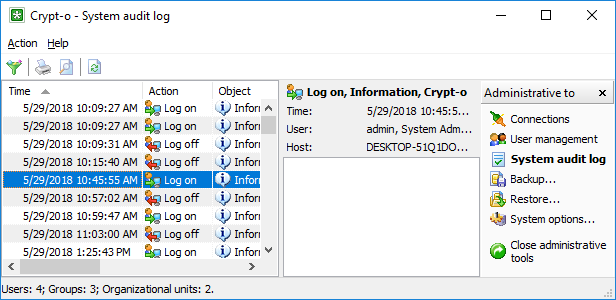
The system audit log

