 |
Search |



|
Crypt-o allows you to easily search data stored in databases.
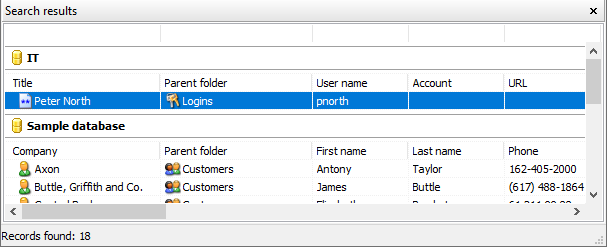
The Search results pane
Quick search
To quickly find records containing some text in the current folder and all sub-folders click the Quick search box in the top-right corner of the main window. Type a text and press Enter.
![]()
To find records or folders and specify additional parameters choose Database > Search... in the main menu or press Ctrl+F.
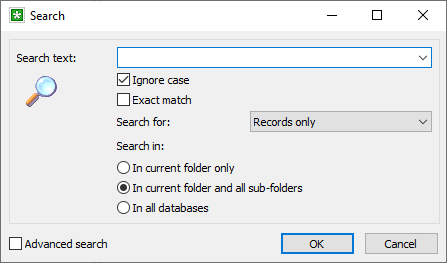
The Search window
In the Search window you can specify the following parameters:
Search text - a text to be searched in records or folders.
![]() Ignore case - when this option is selected, the text will be searched ignoring difference between upper and lower case letters.
Ignore case - when this option is selected, the text will be searched ignoring difference between upper and lower case letters.
![]() Exact match - when this option is selected, the whole contents of data fields is compared with the search text. Otherwise partial comparison is performed.
Exact match - when this option is selected, the whole contents of data fields is compared with the search text. Otherwise partial comparison is performed.
Search for - specifies which data object need to be searched and included in the search results: Records only, Folders only, Records and folders.
Search in - specifies the search scope: In current folder only, In current folder and all sub-folders, In all databases.
Using Advanced search you can construct and perform complex search queries.
To use Advanced search open the Search window by choosing Database > Search... in the main menu or by pressing Ctrl+F. Then enable the ![]() Advanced search option.
Advanced search option.
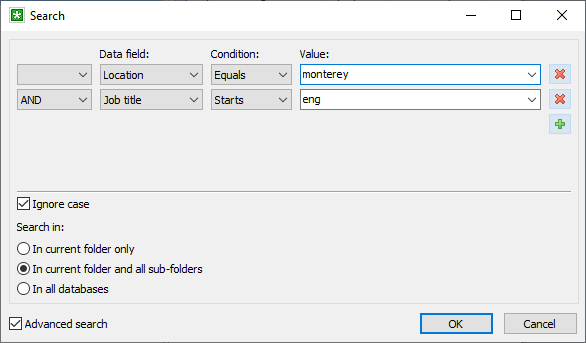
The Advanced search window
An advanced search query consists of several condition rows joined by logical operators.
To add a new query row press the Add row button.
To delete a query row press the Delete row button.
There are parameters of a query row:
Logical operator:
NOT - reverses the condition of the row;
AND - this row and the previous row must all meet theirs conditions;
OR - either the condition of this row or the condition the previous row must be met.
Data field - a data field to be used in this query row.
Condition - a condition to be applied to values stored in the Data field and to the specified Value:
Equals - a value of the data field must be equal to the specified value;
Not equals - a value of the data field must be not equal to the specified value;
> - a value of the data field must be greater than the specified value;
>= - a value of the data field must be greater or equal than the specified value;
< - a value of the data field must be less than the specified value;
<= - a value of the data field must be less or equal than the specified value;
Contains - a value of the data field must contain the specified value;
Starts - a value of the data field must start with the specified value;
Ends - a value of the data field must end with the specified value;

