 |
Crypt-o installation |



|
Crypt-o can be installed on any computer running the following operating systems:
Windows 11, Windows 10, Windows Server 2019, Windows Server 2016, Windows 8.1/8, Windows Server 2012/R2, Windows 7, Windows Vista, Windows Server 2008/R2, Windows Server 2003, Windows XP.
Crypt-o has a Client/Server architecture. Thus, you need to install the Crypt-o Server component on some computer. Usually it is one of the server computers in your network. All Crypt-o databases are stored on the server. To access the data, install Crypt-o Clients on needed workstations in your network.
Installation of Crypt-o Server
Run the setup package.
On the Select Components page choose Full installation.
On the Crypt-o Server role page choose a role for this instance of Crypt-o Server.
| • | Primary server - the main server will be installed. There can be only one primary server. |
| • | Backup server - additional backup server will be installed. It is allowed to install several backup servers. |
On the Data path page choose a location where Crypt-o data files will be stored.
![]() NOTE: This location is private to this server and must not be available from a network.
NOTE: This location is private to this server and must not be available from a network.
On the Administrator password page, enter a password for the System administrator user account admin. You will be able to log on to Crypt-o using admin user name and the specified password.
![]() NOTE: The password must be at least 8 characters in length and contain mixed case letters, digits and special symbols.
NOTE: The password must be at least 8 characters in length and contain mixed case letters, digits and special symbols.
On the Crypt-o Server access page, specify a TCP port number for Crypt-o Server. This port will be used to accept secure TLS connections from Crypt-o clients. By default, Crypt-o Server uses TCP port 24780.
![]() NOTE: Configure a firewall on the computer running Crypt-o Server to allow incoming connections to this TCP port.
NOTE: Configure a firewall on the computer running Crypt-o Server to allow incoming connections to this TCP port.
When the installation will be finished, the Information page will appear. This page lists all parameters needed by Crypt-o Clients to connect to Crypt-o Server.
![]() NOTE: Save these parameters for later use during Crypt-o Client installations.
NOTE: Save these parameters for later use during Crypt-o Client installations.
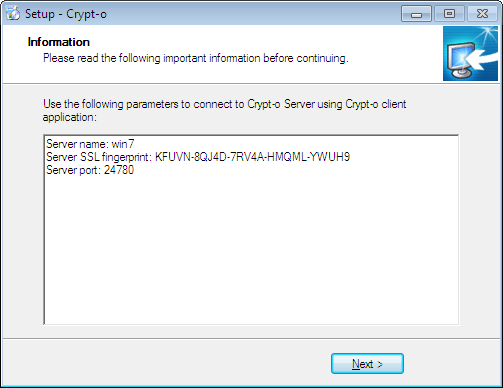
Crypt-o Server connection parameters
Installation of Crypt-o Client
To learn how to automatically install Crypt-o Clients see Deployment topic.
To manually install Crypt-o Client run the setup package.
On the Select Components page choose Client modules only.
On the Connection to Crypt-o Server page, specify a computer name or IP address, where Crypt-o Server is running. Also provide the TLS fingerprint and TCP port of Crypt-o Server.
Read the Quick Start topic for further information how to use Crypt-o.

