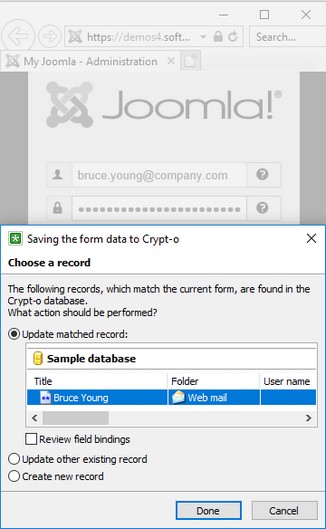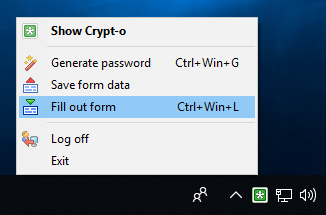|
Form fill out and form data saving |



|
Crypt-o can be used for automatic fill out of various forms. For example, for the automatic login and password input at various websites, filling out your personal data, when creating an account e.t.c. Besides the websites, the data may be entered into most of the regular Windows applications.
All forms the program "knows" about will be filled out automatically. To enable the auto-filling, make sure the browser you are using is supported by Crypt-o, and the integration with that browser is enabled in the program's settings on the Integration :: Browsers page. The auto-filling options can be set on the Integration :: Form filling page in the program's settings.
Forms that are not "known" to the program can be filled manually, by pressing the hotkeys, browser's popup menu or the menu on the program's tray icon. After that, the program will "remember" how to fill that form and will fill it automatically in the future.
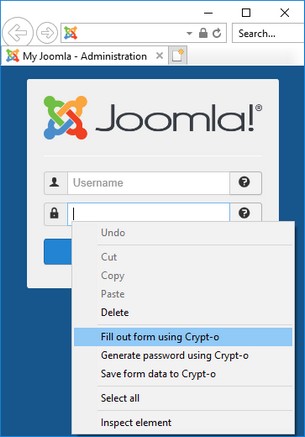
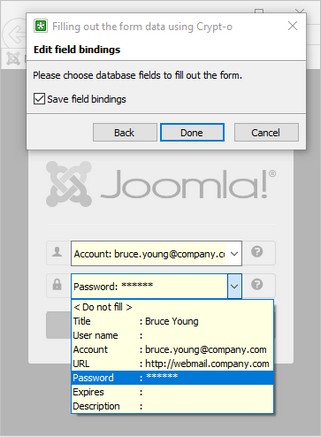
Working with forms
Crypt-o offers two operations for working with the forms: Fill out form and Save form data. These operations can be called in the following ways:
| 1. | Using the menu, which appears at right-clicking on the Crypt-o icon in system tray area of the task bar. |
| 2. | Using browser's popup menu, which opens up by right-clicking on web pages' data entry fields. Items are added to Crypt-o's pop-up menu if the integration with the browser is enabled in the program's settings on the Integration :: Browsers page. |
| 3. | By default, Crypt-o will ask whether you want to save data entered in the form to database when the submit button is clicked on. See Integration :: Form filling topic for more information. |
| 4. | Using the hotkeys. By default, for Fill form, press Alt+Win+L key combination and for Save form data, press Alt+Win+S. The hotkeys may be reassigned at Integration :: Hot keys page of the program settings. Moreover, there exists a parameter, which permits the hotkeys even if Crypt-o is not currently running. |
Saving form data into a database
First of all, create the folders with the fields' structure, sufficient for storing data for various forms in the database. Right after that you can create the data records and enter data manually into the database.
Database records can also be created and populated with the data of the current form, using Save form data function (it is called by using the Alt+Win+S hotkey or via program's tray icon menu or via browser popup menu).
If Crypt-o "knows" about this form, the corresponding record in the database will be updated silently (database password can be prompted if the database is currently closed).
If the current form is "unknown" to the program or Shift key was holded down, the form will be shaded and a Crypt-o window will appear, where you will need to do the following:
After that, the program will remember, which record in the database is to be used for this form. And if the form auto-filling is enabled in the program's settings on the Integration :: Form filling page, the form will be filled out automatically the next time it is opened. |
|
Calling form fill out manually
To fill out a current form, perform the Fill out form operation (called by using the Alt+Win+L hotkey or via the tray icon menu or via browser popup menu).
If Crypt-o "knows" about this form, it will be filled out immediately (user logon prompt can appear if needed).
![]() NOTE: To fill a form with data from another record or edit field bindings of a record linked to this form, press and hold down the Shift and select the Fill out form on your browser's popup menu or in the program's tray icon menu.
NOTE: To fill a form with data from another record or edit field bindings of a record linked to this form, press and hold down the Shift and select the Fill out form on your browser's popup menu or in the program's tray icon menu.
If the current form is "unknown" to the program or Shift key was held down, the form will be shaded and Crypt-o window will appear, where you will need to do the following:
|
|